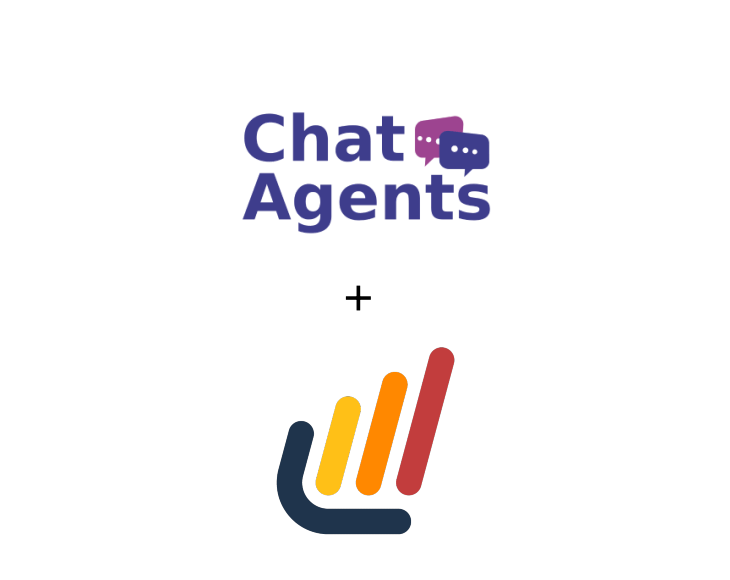
Lawmatics – what is it?
Lawmatics is client relationship management (CRM) software that automates every angle of lead management by giving law firms the ability to create “triggers” to build and link tasks and events, and chains of tasks and events. With Lawmatics, attorneys can manage the entire process right up to lead conversion, with minimal active intervention.
How to get started with Lawmatics & Chatagents.com.
If you use Lawmatics as a CRM tool for your law firm, Chat Agents can help you take care of some of the routine tasks like filling out web intake forms and scheduling appointments for you.
If you do not already have a Lawmatics account, schedule a demo at https://www.lawmatics.com/demo and get advice from the sales team on how to sign up, or log in at https://app.lawmatics.com if you are already a Lawmatics user.
How to Create a Lead Capture / Intake Form in Lawmatics?
To create a new Custom Intake form, go to your Dashboard and hover over Assets >Forms.
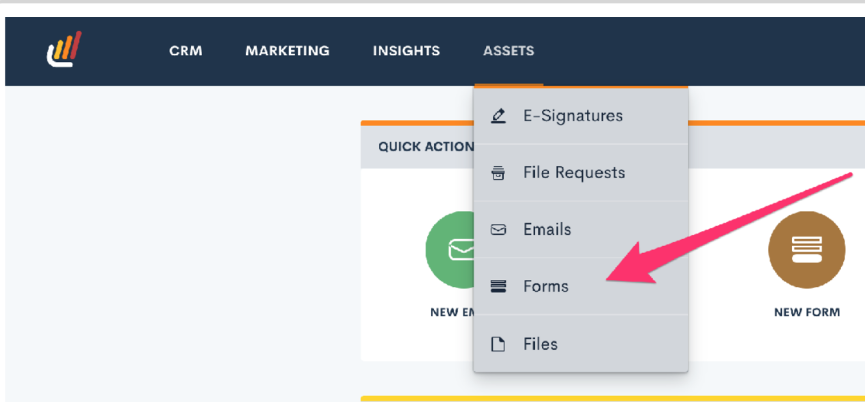
Click on the New Form at the bottom of the screen.
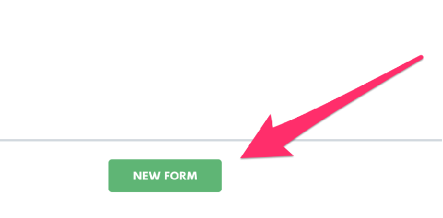
When creating a form, there are 3 sections:
1) Fields and components on the left
2) Form Canvas
3) Details of a field or component, when selected on the canvas
There are 2 types of fields – fields that are linked to CRM fields, and fields that are generic and only linked to the form.
Fill in the Label field with what you want to display on the form. You will see the field on the form canvas update with the new label as you enter it.
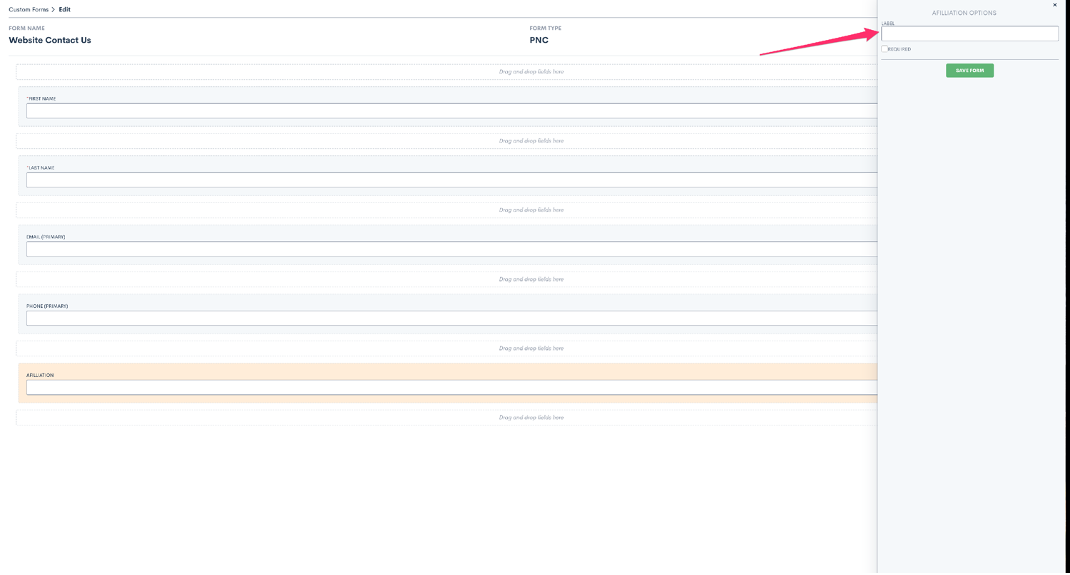
Click ‘Save Form‘
CRM FIELDS are listed in the Standard Fields, Custom Fields, and Practice Area Custom Fields. When these fields are used, the answers entered in them are set as the value for that field in the CRM record.
GENERAL FIELDS, as the name implies, are used for questions that are general and not associated with any field in your CRM. Once you drag and drop a general field onto the canvas, you can see its properties and set up the field.
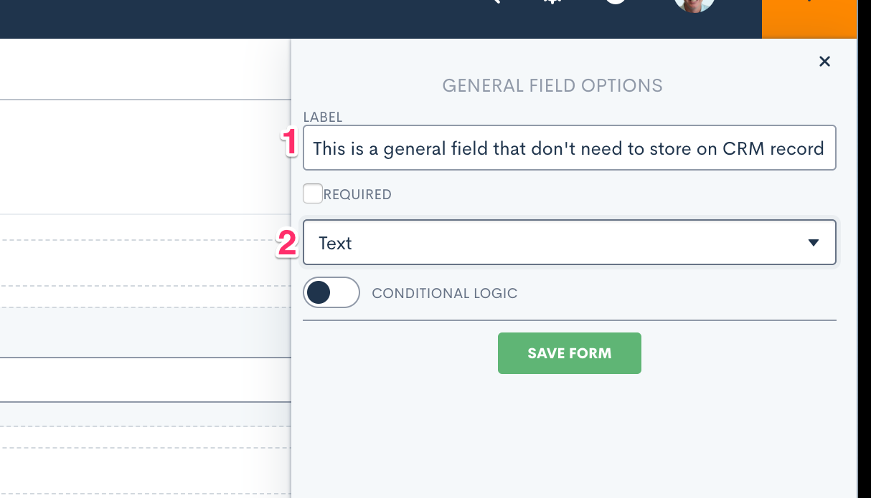
CONDITIONAL FIELDS can also be added that will show up depending on the answers to other questions in the form.
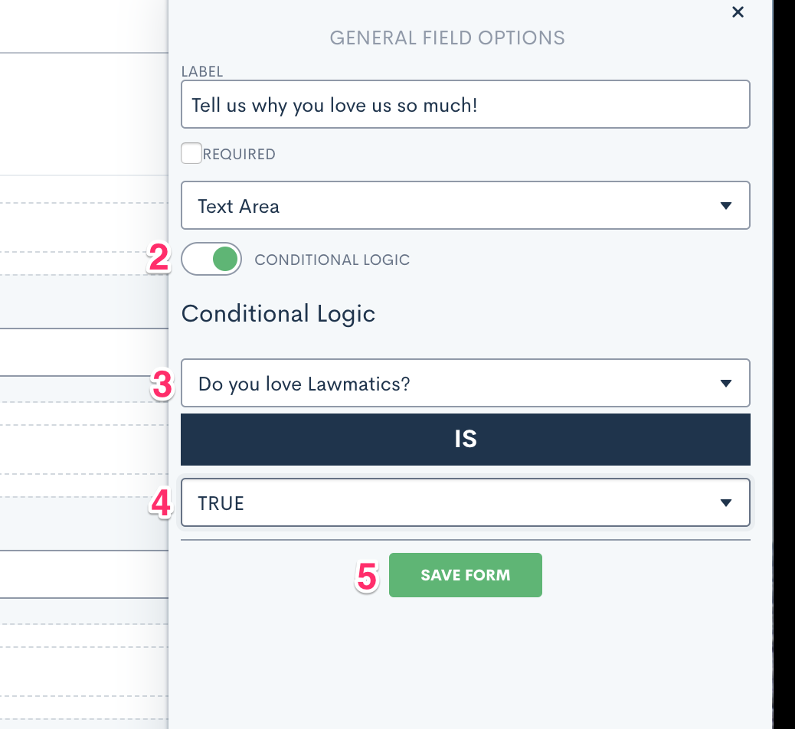
Save the Form.
Go to ASSETS >Forms where you will see a list of all your forms. Click the 3 dots next to the form and then click Share.
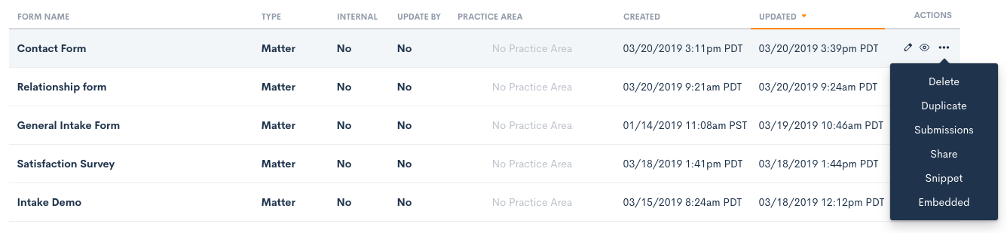
Copy the link of the form.
You can also include specific instructions for our agents to complete the intake form to ensure they only add qualified leads.
How can I allow ChatAgents to schedule appointments with Lawmatics?
In order to schedule appointments with Lawmatics for you, our agents will need access to your Lawmatics’ calendar link. All we need is the direct link to your booking calendar. The following steps will show you how to retrieve your direct calendar link and share it with us.
Log in to your Lawmatics account: https://app.lawmatics.com
To create a booking link, you must first have a Event Type created. Go to Settings > Event Settings
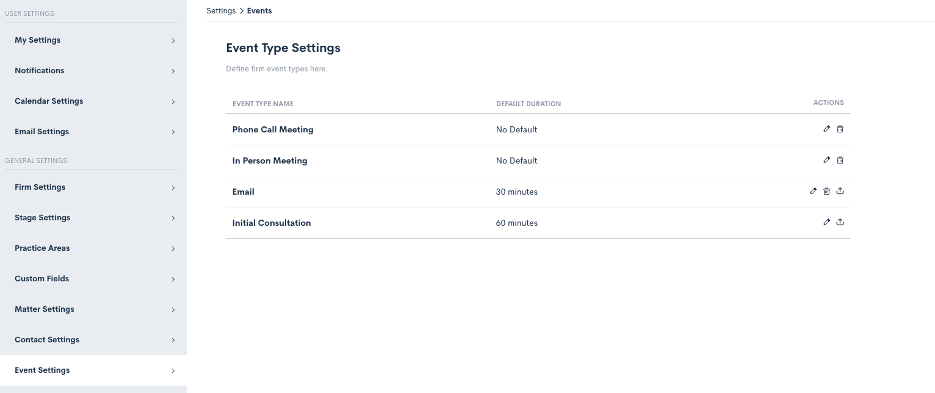
By default, Initial Consultation is already listed as an event type for you and ready to use. To create a new Event Type, click ‘Add New Event Type‘ at the bottom of the screen and fill out the form.
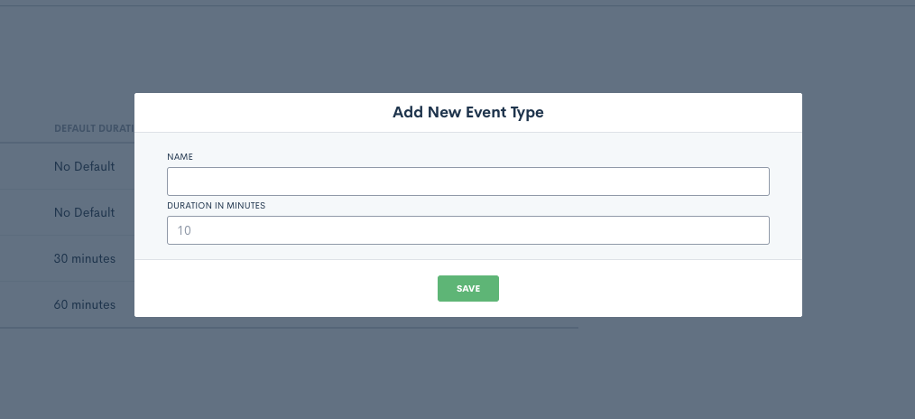
After you add your Event Types, you will see a list of all your events and a share icon on the right side of the event type:
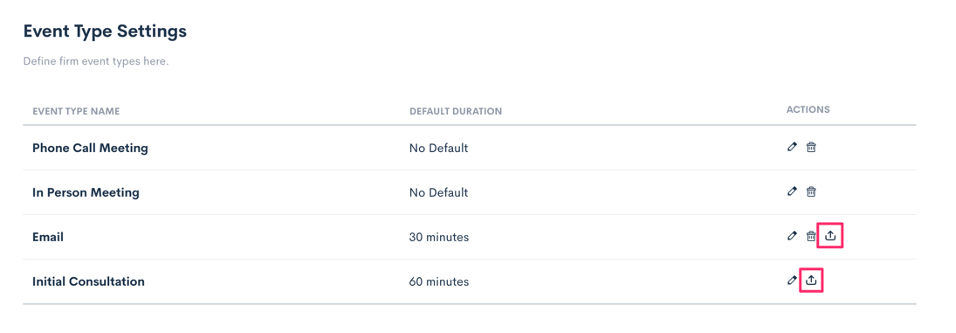
Click on the link you want to create the booking form for, and select the parameters, such as the firm’s attendees and location, and copy the generated booking link as shown in step 3 below:
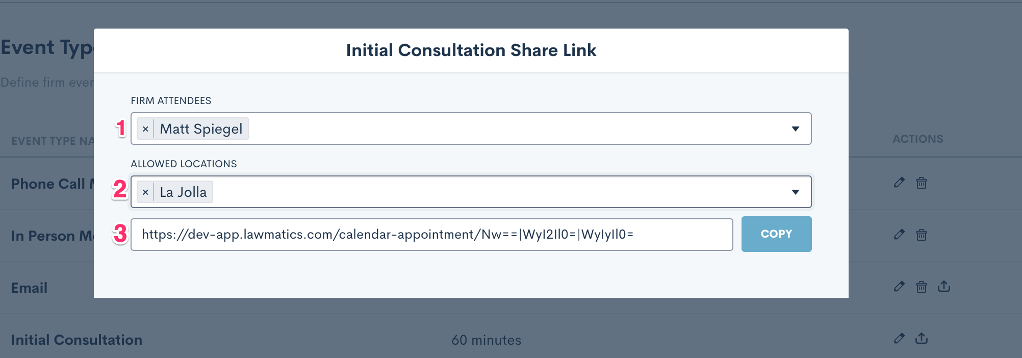
Copy the booking link.
Note: If the person already exists in your Lawmatics database, scheduling an appointment will link the new appointment to their matter. However, if the person does not exist, Lawmatics will create a new matter for you.
How to send your booking links and intake form links to Chatagents.com
Please share your booking calendar and intake form links by logging into the integration page of your Chat Agents account. To do this, go to https://my.chatagents.com/ in your Chat Agents dashboard and go to “Integrations,” which should open https://my.chatagents.com/integrations.
Look for Lawmatics and check the “Activate” box.
Then click on the “Help Icon” next to activate and a form should open.
Paste the links you copied from Lawmatics and any messages or special instructions you want to send to our chat agents into this form.
Once you do this, our support team will set it up, usually within 24 hours. Once set up, our chat agents can now start scheduling appointments, either by sharing the link with chat visitors so they can book an appointment with you, or by asking for the details and scheduling your appointment for them.
If you have any questions or need help integrating Lawmatcs or other apps with your Chat Agents account, please contact us through the help section on your Chat Agents dashboard – we will be happy to do it for you, at no additional cost.
