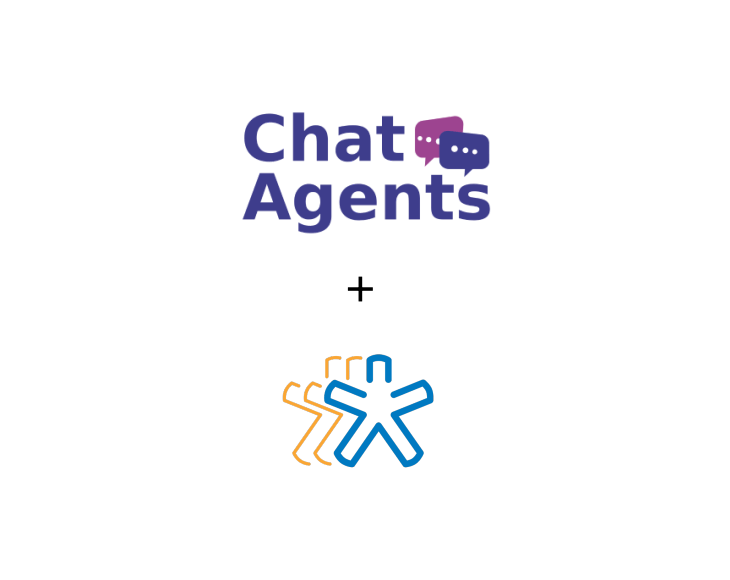
Nimble- what is it?
Nimble allows you to effortlessly build a contact database and use it anywhere you work: mobile, browser, email, and productivity suites. It automatically populates customer profiles and interaction histories from contact lists, email conversations, and social media activity on a range of popular platforms, including LinkedIn.
In addition to contact and pipeline management features such as deal tracking, task management and alerts, Nimble also includes built-in social listening to keep customer profiles up to date. This allows businesses to track which contacts they mention, follow or engage with, or who is celebrating milestones such as birthdays – which in turn creates valuable opportunities for informed outreach and follow-up.
How Chatagents.com can help you schedule appointments with Nimble
If you are using Nimble as a CRM tool for your business, Chat Agents can help you take care of some of the routine tasks like scheduling appointments for you, eliminating the hassle of sending emails back and forth.
Nilble has a Calendar and offers integration with Google and Outlook calendar. At the moment, Nimble does not have a native feature for booking appointments, however you can use a scheduling app like Calendly and link it to your Google/Outlook calendar and then sync your calendar to Nimble. This way the events from Calendly will be synced to Nimble as well.
How to get started with Nimble Calendar & Chatagents.com.
To schedule appointments on your behalf in Nimble’s Calendar which is connected to Calendly, our agents need access to your Calendly link. All we need is the direct link of your calendly page.
The following steps will show you how to set up your calendar, sync it with third party calendars, connect it with Calendly and share your calendly link with us.
If you do not already have a Nimble account, sign up for a free trial at https://www.nimble.com/register/, or sign in at https://www.nimble.com/ if you already have a account.
Once you have completed the signup and logged in, you’ll be guided through a series of steps and instructions to complete the CRM setup.
How to connect your Nimble Calendar with Google or Outlook Calendar
Nimble offers the ability to connect a Google and Microsoft 365 calendar to your account to keep track of your meetings, birthdays, and other special events.
All events will sync to the Activities tab and to the Interactions sub-tab of the related contact. Once the account is connected, Nimble will create a two-way sync for your events.
How to connect Nimble Calendar with Google Calendar
From the Dashboard, click on your Profile picture on right side > Networks & Imports
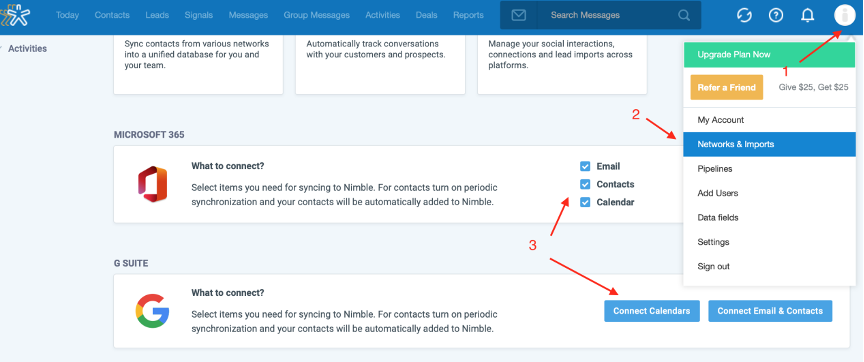
Click “Connect Calendars” under the GSuite option
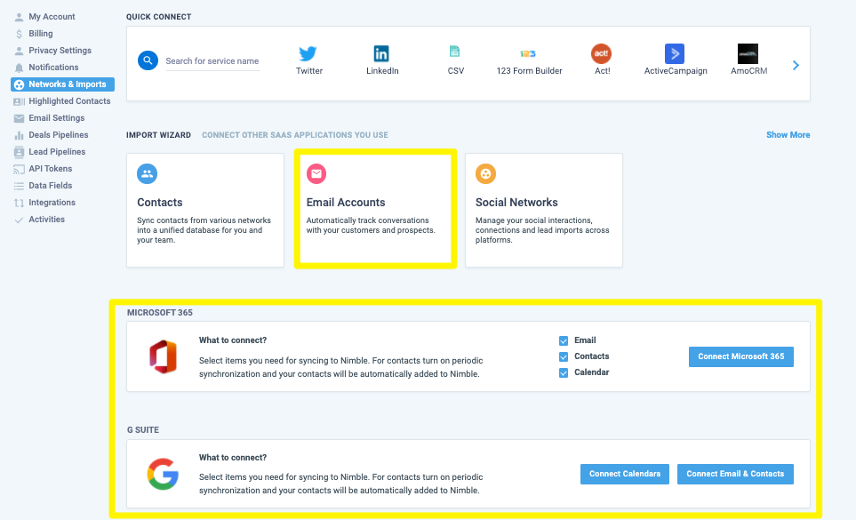
An authorization window will pop up, and you’ll then be able to select specific calendars to sync, as shown below.
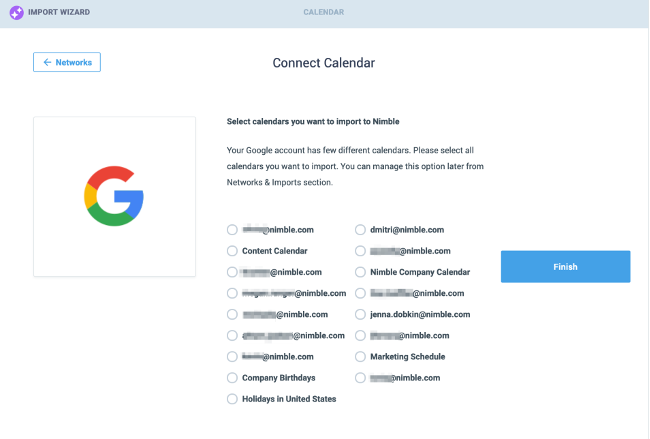
Once you connect your calendar, it will appear in your Nimble account under the Activities tab.
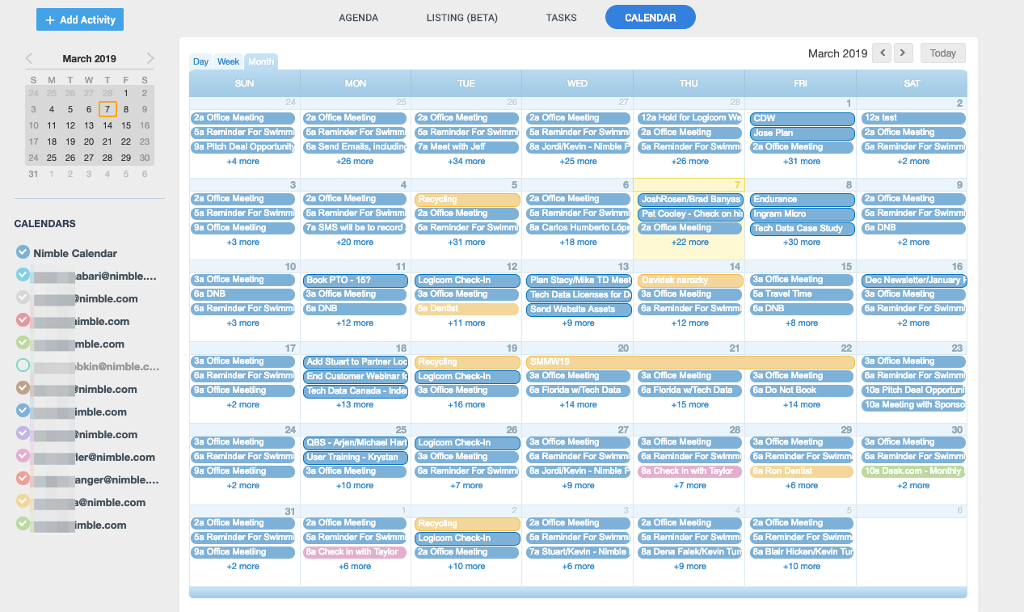
How to connect Nimble Calendar with Outlook Calendar
Get started by navigating to Settings >> Networks & Imports in your Nimble account and selecting “Microsoft 365“.
From here, you can choose to only sync your calendars or also your emails and import contacts.

Once you click “Connect“, you’ll authorize your Microsoft 365 account and select the calendars you want to sync over.
Once you connect your calendar, it will appear in your Nimble account under the Activities tab.
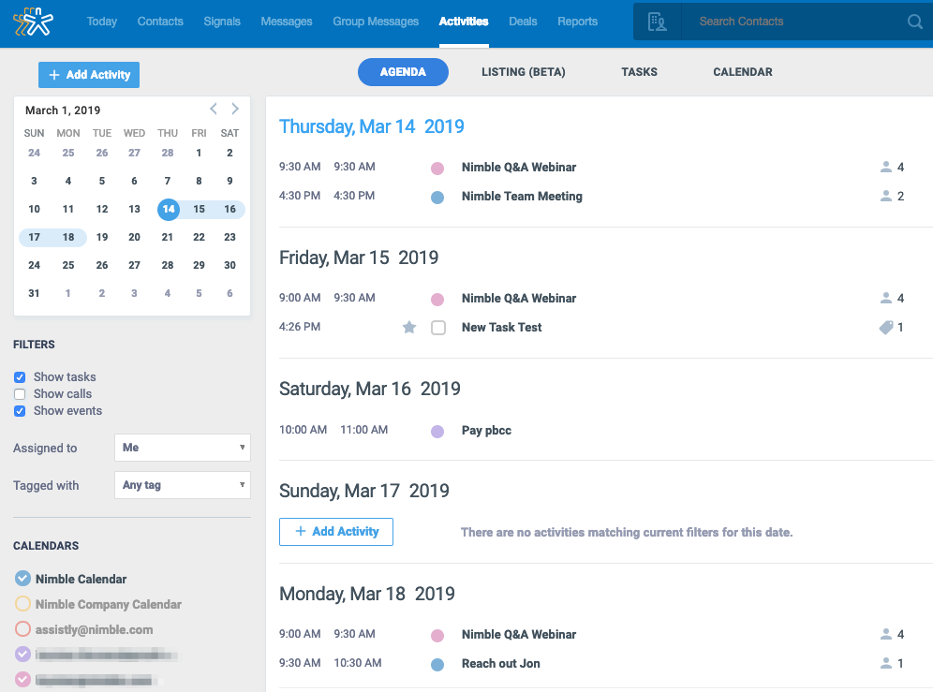
How can I connect Google Calendar with Calendly
Since Nimble does not have a native feature for booking appointments, you can link it to your Google calendar and then sync your Google calendar with Nimble. This way the events from Calendly will be synced to Nimble as well.
The following steps show you how to link your Google Calendar with Calendly
Log in to your Calendly account at https://calendly.com
Click on your profile in the right corner and go to Calendar Connections
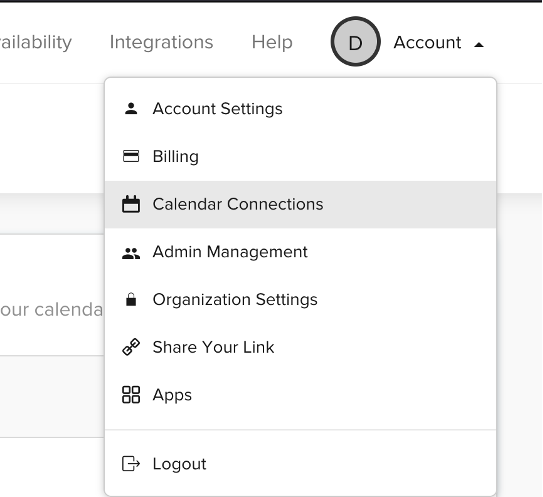
Click on Connect next to Google Calendar
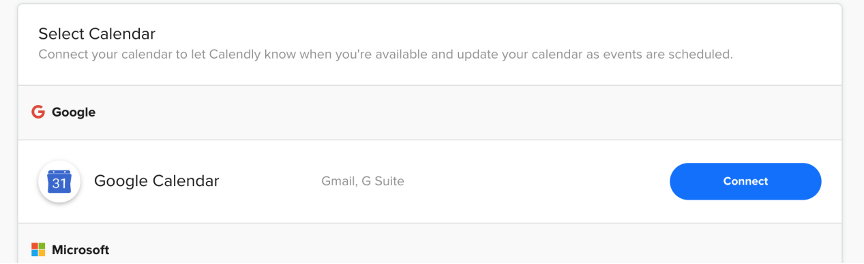
Sign in to your Google Account where you have your Google Calendar and allow access to Calendly when prompted.
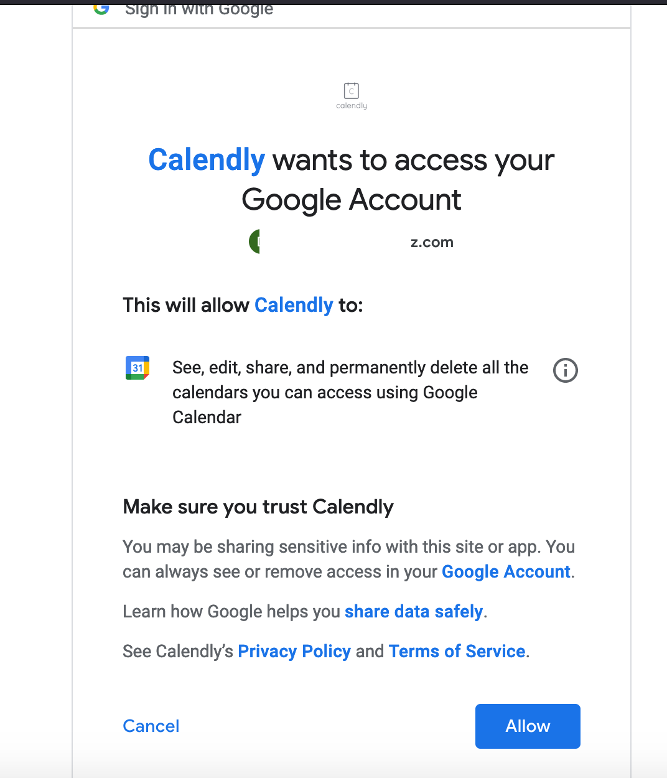
Make sure your correct calendar is selected under Configuration > Check for conflicts and Add to calendar:
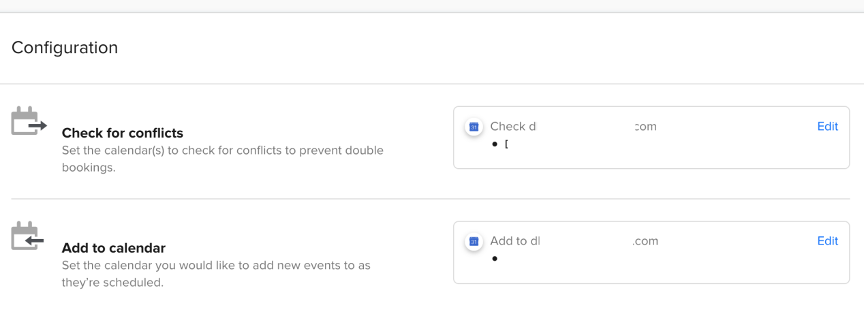
Now you can set up your availability in Calendly. When our agents book an appointment for you, it will be added to your Google Calendar as well as Nimble Calendar, and it will also check for conflicts with your appointments that you created directly in your Google Calendar.
Note: When you create your Calendly account, your time zone is automatically detected and set for your account. To ensure that our agents schedule meetings in your correct time zone, please lock your Calendly time zone settings in your event types.
Example: If you are in New York and are available for a meeting at 11am, our chat agent who is in the Philippines will see event times in their local time zone in your calendar and could accidentally schedule a meeting for 11pm. So locking your time zone will ensure that they are booking events at the right time.
How to lock your timezone in Calendly
Go to calendly.com > Home > Event Types and click the settings gear in your Event Type:
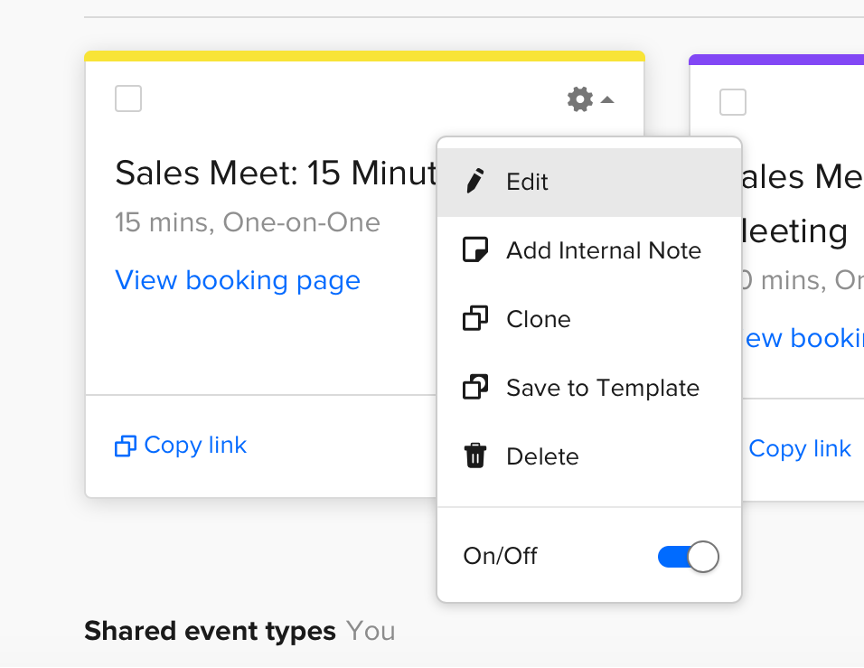
Click on “When can people book this event?“:
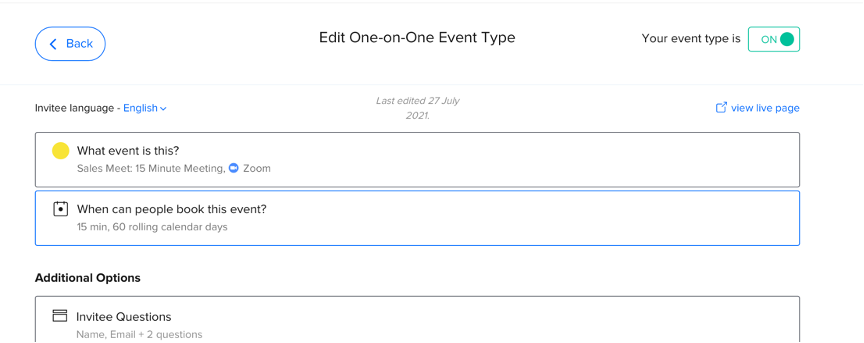
Scroll down and click on “Additional rules for your availability“.
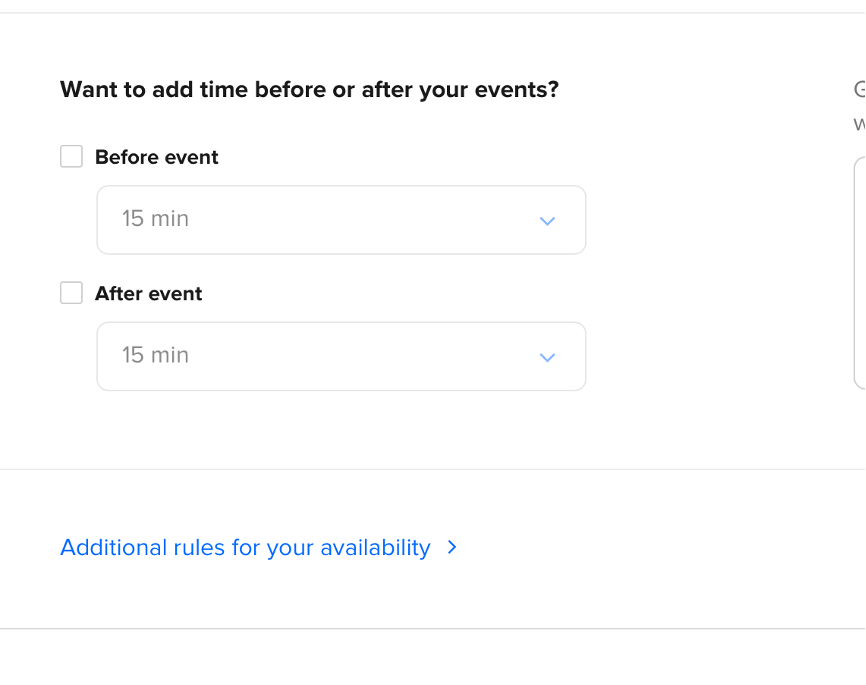
Select the radio button “Lock the timezone“, save and close.
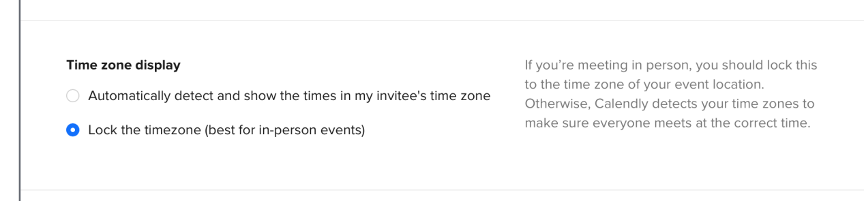
That’s it. Now everyone who visits your calendar page will see the event times in your local timezone.
You will need to do this for all your event types.
How do you find your Calendly booking link
Click your profile on the right and click Share your link, which will open a new box with your links:
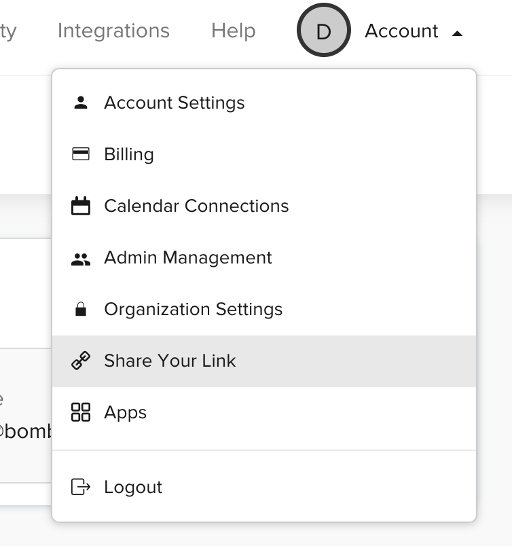
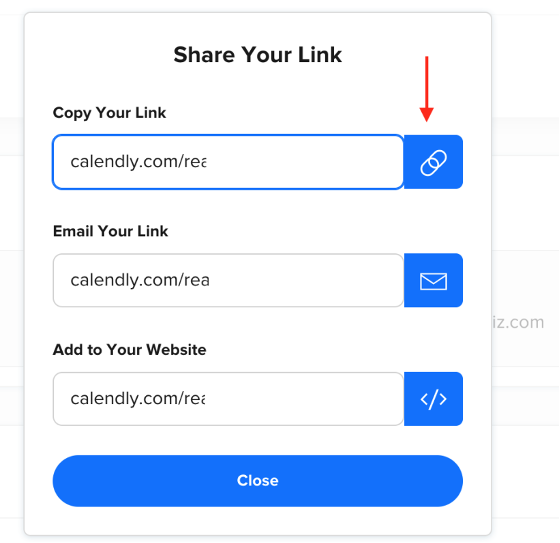
Copy the link.
How to send your booking links to Chatagents.com
Please share your appointment page link by logging into the integration page of your Chat Agents account.
To do this, go to https://my.chatagents.com/ in your Chat Agents dashboard and go to “Integrations” which should open https://my.chatagents.com/integrations.
Look for Nimble and check the “Activate” box.
Then click on the “Help Icon” next to activate and a form should open.
Paste in the link you copied from Calendly. Also include any messages or special instructions you would like to send to our chat agents into this form.
Once you do this, our support team will set it up, usually within 24 hours. Once set up, our chat agents can now start scheduling appointments, either by sharing the link with chat visitors so they can book an appointment with you, or by asking for the details and scheduling your appointment for them.
If you have any questions or need help integrating Nimble or other apps with your Chat Agents account, please contact us via the Help section on your Chat Agents dashboard – we will be happy to do it for you, at no additional cost.
