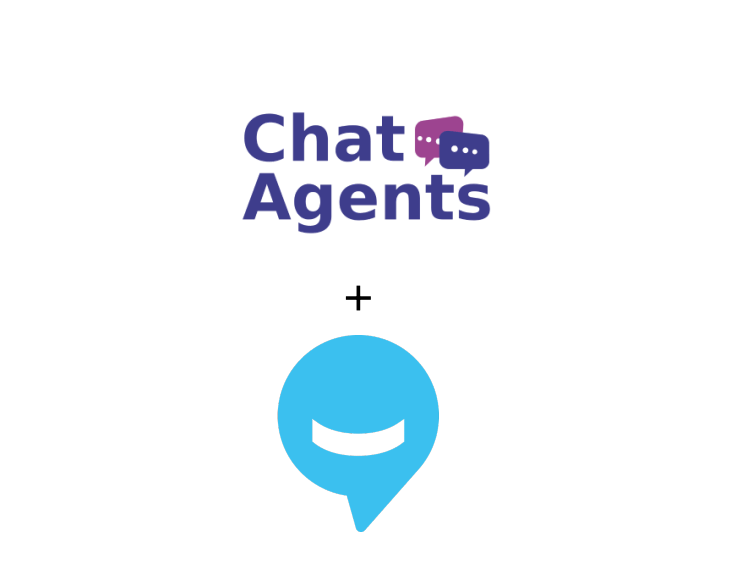
LawTap – what is it?
LawTap is the #1 appointment booking and scheduling software for attorneys, lawyers and their law firms. LawTap makes it easy for clients to find and instantly book a lawyer online for legal advice anywhere, anytime.
How to get started with LawTap & Chatagents.com.
ChatAgents can book appointments for you on LawTap.
If you do not already have a LawTap account, register at https://lawtap.com/in/lawyer/join or sign up at https://lawtap.com/in/login.
Once you have completed the registration process, set up your profile and created your Appointment Types, connect one of your existing calendars.
Note: If you have not linked your calendar, you can still use LawTap to book appointments for your assigned appointment types. However, this may result in double bookings and a poor customer experience as it is not possible to determine your availability in real time.
How can I allow ChatAgents to schedule appointments for me with LawTap?
In order to schedule appointments with LawTap on your behalf, our agents will need access to your public LawTap booking page on the LawTap website. The following steps will show you how to get the link to your public booking page and share it with us.
To access your attorney profile:
1. Select ¨My Dashboard¨ from the top bar.

Select the profile icon.

Select Preview Profile.
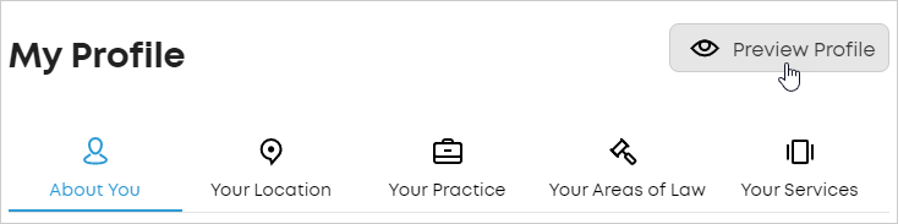
The preview will open in a new browser tab or window, depending on your settings.
The profile URL is usually displayed as https://lawtap.com/us/lawyer/demo-lawyer.html.
You can also find your public LawTap profile by searching for yourself on the homepage of https://lawtap.com/us/.
Copy the link to your public profile URL.
Note: Since ChatAgents book appointments for you and they may not be in the same time zone as yours, it is useful to know how to lock your time zone to avoid booking conflicts.
You can lock your timezone by adding the timezone parameter to the URL of your attorney profile.
To find your profile URL:
1. Select My Dashboard in the top bar.
2. Select My Profile and then Preview Profile.
3. Copy the URL from your browser’s address bar.
Your profile URL is similar to https://lawtap.com//lawyer/.html, for example https://lawtap.com/uk/lawyer/rachael-smith.html.
To add a time zone parameter:
1. Find the correct parameter in the Google list of Supported Time Zone Values.
Parameters have no spaces and are usually in / format, /, for example, America/New_York, Europe/London, or Australia/Melbourne.
2. Add ?timezone= to the end of your profile URL.
For example: https://lawtap.com/uk/lawyer/rachael-smith.html?timezone=Europe/London.
How to send your LawTap public profile URL to Chatagents.com
Please share your profile URL by logging into the integration page of your Chat Agents account. To do this, go to https://my.chatagents.com/ in your Chat Agents dashboard and go to “Integrations,” which should open https://my.chatagents.com/integrations.
Look for LawTap and check the “Enable” box.
Then click on the “Help Icon” next to “Enable” and a form should open.
Paste your profile URL that you copied from LawTap and any messages or special instructions you want to send to our chat agents into this form.
Once you do this, our support team will set it up, usually within 24 hours. Once set up, our chat agents can now make appointments by either sharing the link with chat visitors so they can book an appointment with you, or by asking for the details and making your appointment for them.
If you have any questions or need help integrating LawTap or other apps with your Chat Agents account, please contact us via the help section on your Chat Agents dashboard – we will be happy to do it for you at no extra cost.
