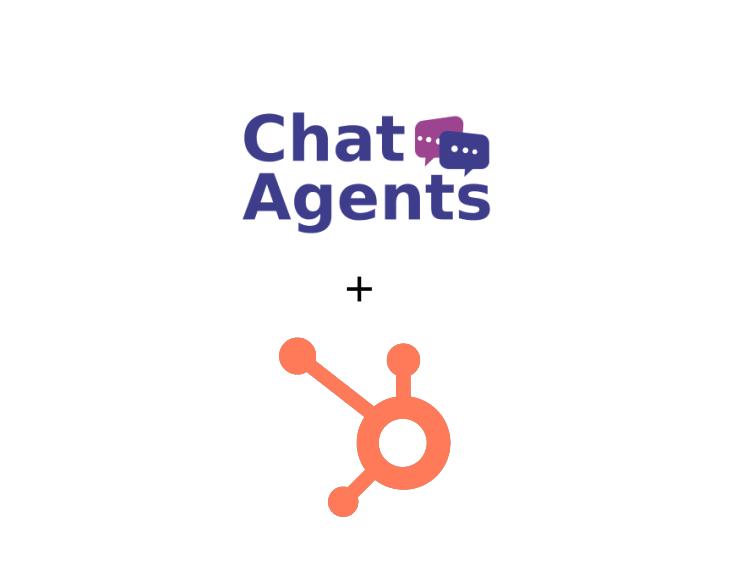
HubSpot CRM – what is it?
HubSpot CRM helps businesses of all sizes track and nurture leads and analyze business metrics. HubSpot is suitable for any B2B or B2C business in a variety of segments, including accounting, marketing, sales, construction, retail, real estate, and more.
It offers features like outbound and inbound marketing, sales automation, sales pipeline management, customer relationship management, email tracking, lead management, contact management, and more.
HubSpot CRM provides a visual dashboard with a real-time view of the entire sales funnel. With the CRM system, businesses can automatically track customer interactions via email, social media, live chat, or phone calls, and each interaction is stored in a timeline organized by leads.
HubSpot CRM sales tools help sales reps manage contacts, track deals, manage their sales pipeline, and more.
NOTE : Chat Agents also integrates natively with HubSpot CRM for chat leads, so you can automatically send information between Chat Agents and HubSpot CRM – no code required.
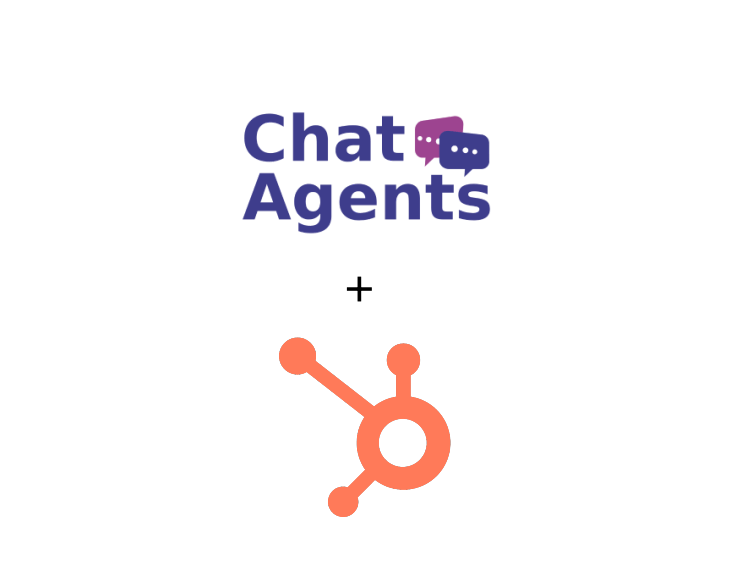
NOTE : Chat Agents also integrates with HubSpot Meeting Scheduler so our chat agents can use HubSpot Meeting Scheduler to schedule your appointments with chat visitors to your website.
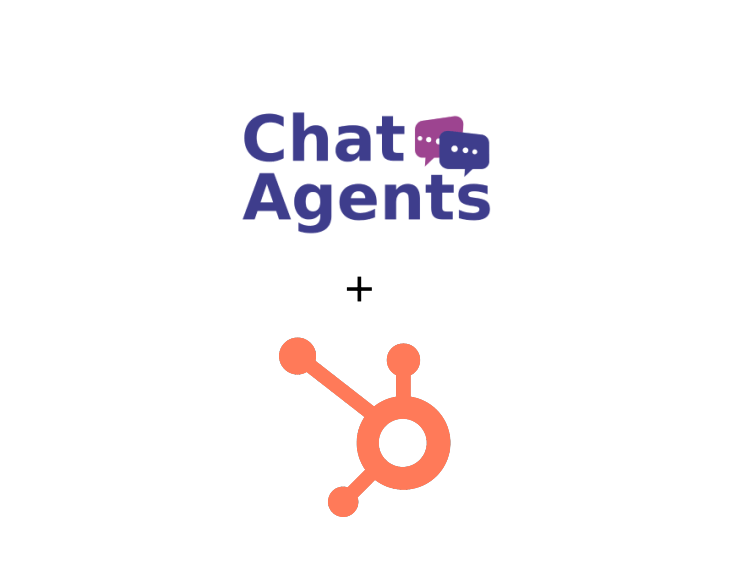
How Chatagents.com can help you with the intake process with HubSpot Intake
If you use HubSpot as a CRM tool for your business, Chat Agents can help you handle some of the routine tasks like filling out web intake forms.
HubSpot allows you to create forms that can be used to add new leads to your HubSpot CRM. Chat Agents can fill out these forms for qualifying leads in chat, so you do not have to manually add those leads to your CRM.
How to create web intake forms in HubSpot
To create a new Custom Intake form, go to your Dashboard and click on Marketing >Forms >Create a free form
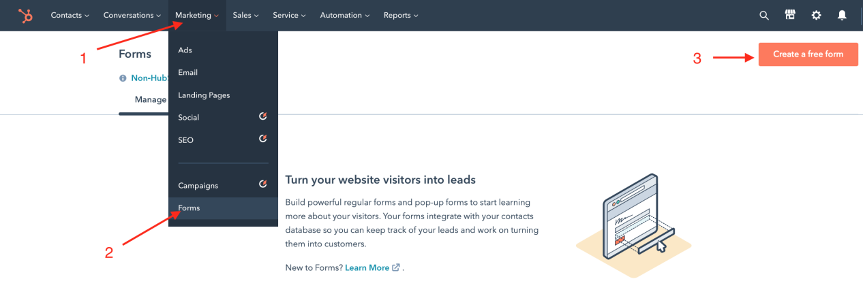
Select “Standalone Page” as your form type and click Next.
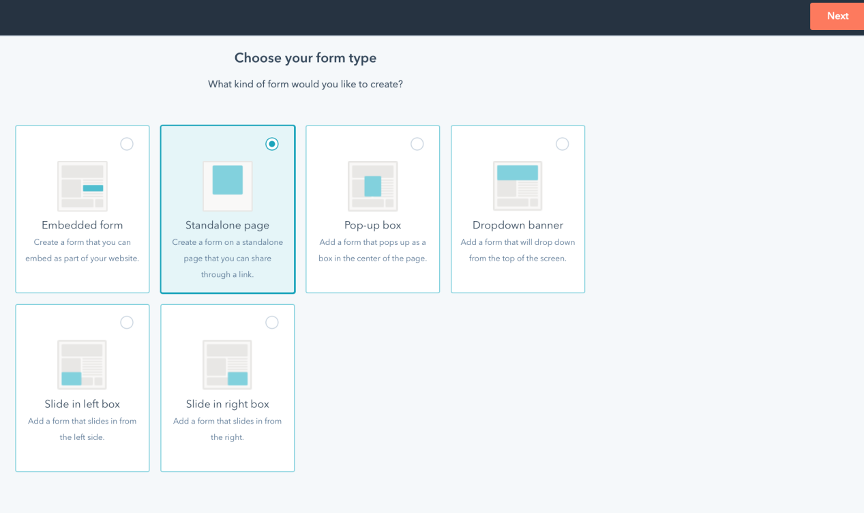
Select “Registration” from the templates and click the Start button to begin the form creation process
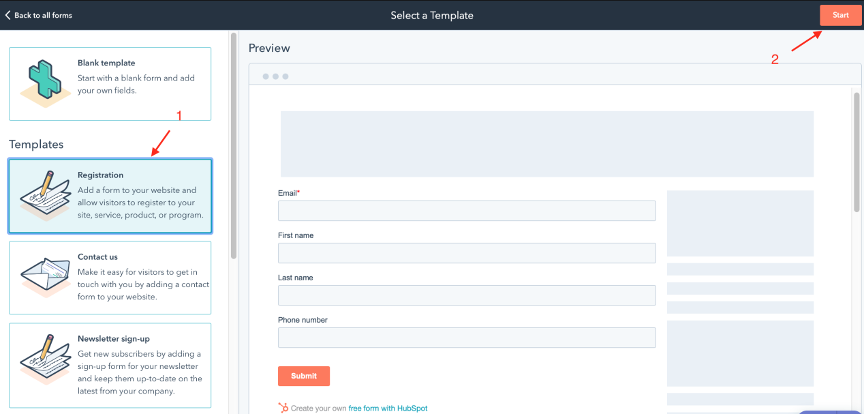
In the left pane, you will find a list of frequently used form fields, elements, and properties. Note that these fields can all be linked to your HubSpot CRM lead fields. For example, the email field will link to your contact’s email field in HubSpot CRM.
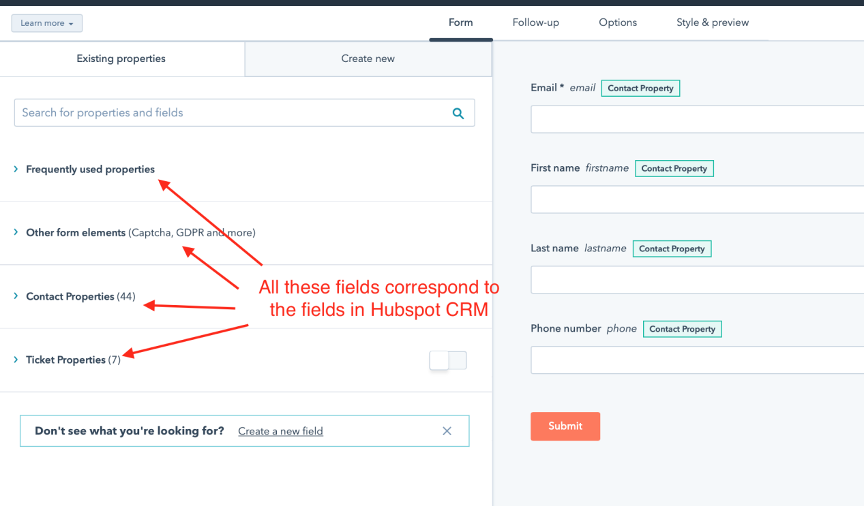
Under Contact Properties options, carefully choose how you want to add the new lead into your HubSpot CRM.
For example you should add the Lead Status field from the Sales Properties to the form.
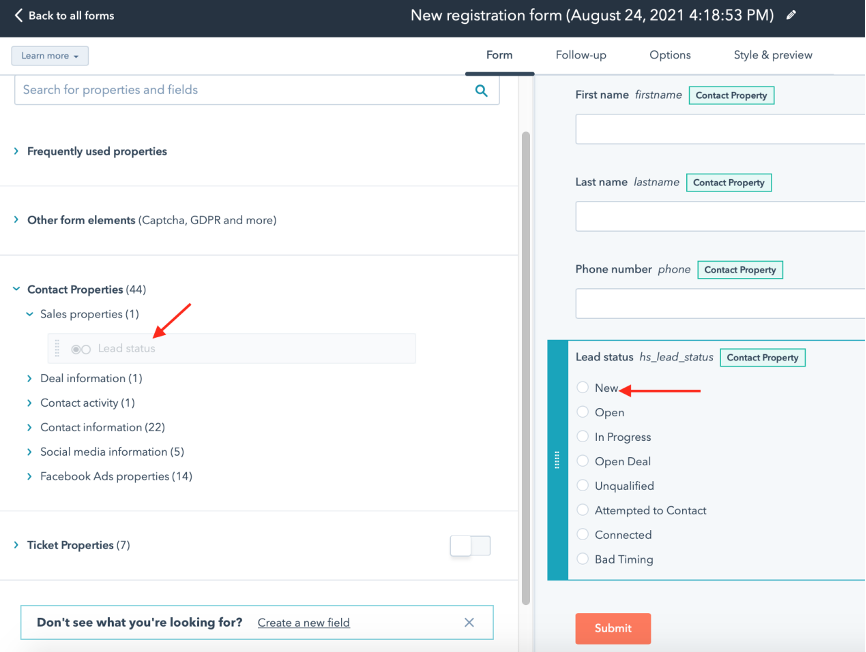
And then edit the field so that the “New” option is pre-selected to add the lead as a new lead in your CRM.
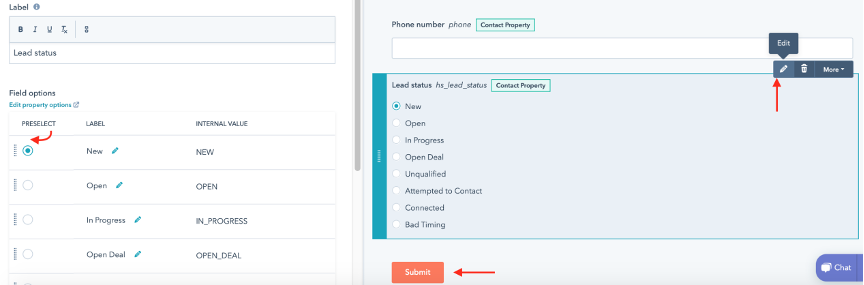
Once the form is created, click Update to review and publish the form.
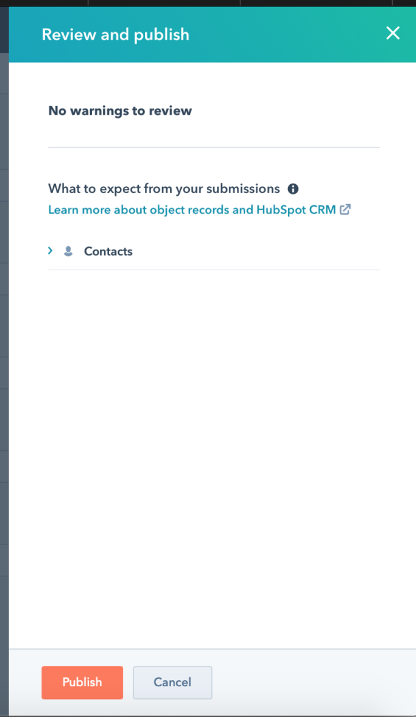
Once the form is published, click Share link
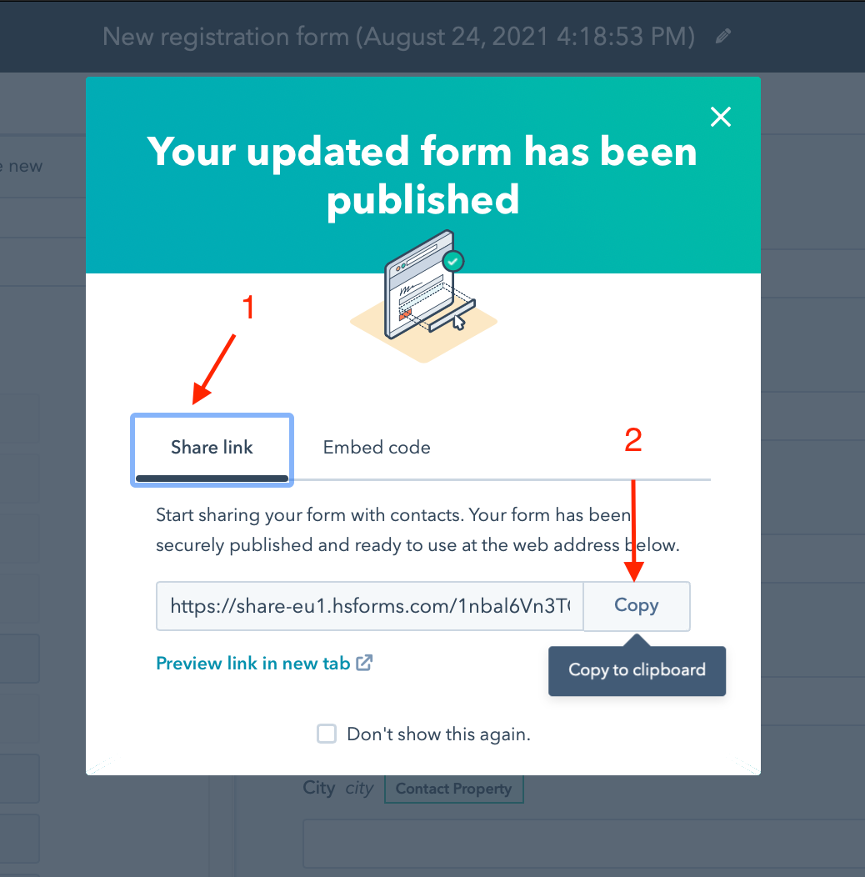
Copy the link to clipboard.
How to send your web intake form link to Chatagents.com
Please share your web intake form link by logging into the integration page of your Chat Agents account.
To do this, go to https://my.chatagents.com/ in your Chat Agents dashboard and go to “Integrations” which should open https://my.chatagents.com/integrations.
Look for Hubspot Intake and check the “Activate” box.
Then click on the “Help Icon” next to activate and a form should open.
Paste the links you copied from HubSpot web page forms. Also include any messages or special instructions you want to send to our chat agents into this form.
Once you do this, our support team will set it up, usually within 24 hours. Once set up, our chat agents can now start filling out the intake form on behalf of your clients by asking them their details.
If you have any questions or need help integrating HubSpot Intake or other apps with your Chat Agents account, please contact us through the help section on your Chat Agents dashboard – we will be happy to do it for you, at no additional cost.

