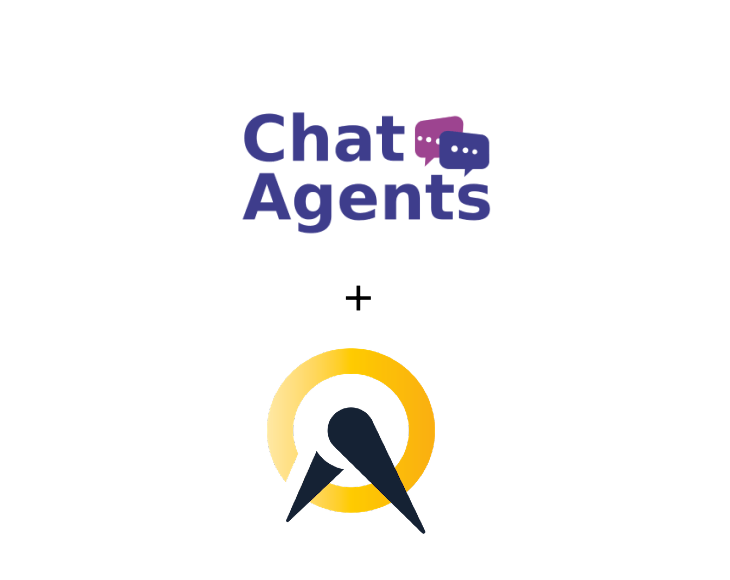
Squarespace Scheduling (formerly Acuity) – what is it?
Squarespace Scheduling is your online assistant that works around the clock to fill your schedule. Never ask “What time works for you?” again.
Squarespace Scheduling is a cloud-based scheduling software that allows business owners to manage their schedules online. Acuity Scheduling allows users to automate appointment bookings by giving them a real-time view of their own available time.
Squarespace Scheduling is able to automatically synchronize calendars with users’ time zones and can send periodic alerts and reminders to users regarding their appointments.
Squarespace Scheduling ‘s scheduling features include customizable intake forms, embeddable calendars, synchronization of calendars from third-party applications, and scheduling groups for workshops.
How to get started with Squarespace Scheduling & Chatagents.com.
If you do not already have a Squarespace Scheduling account, go to https://www.squarespace.com/scheduling and click on the “TRY SCHEDULING” button in the upper right corner.
Once you have a Squarespace Scheduling account and have done the basic business setup, you should see the main dashboard. Here you can see your appointments, reports, clients, etc.
Hover over the left side of the screen to see options, see your scheduling page link.
In order to schedule appointments with Acuity on your behalf, our agents need access to your Acuity scheduling application’s calendar link. All we need is the direct link to your booking calendar. The following steps show how to retrieve your direct calendar link and share it with us.
Giving our agents access to your Acuity calendar will allow them to book appointments on your behalf, and you will still be able to manage them on your end.
For a list of all direct links to your Acuity Scheduling calendar, visit the client’s scheduling page > Scheduling Page Link:
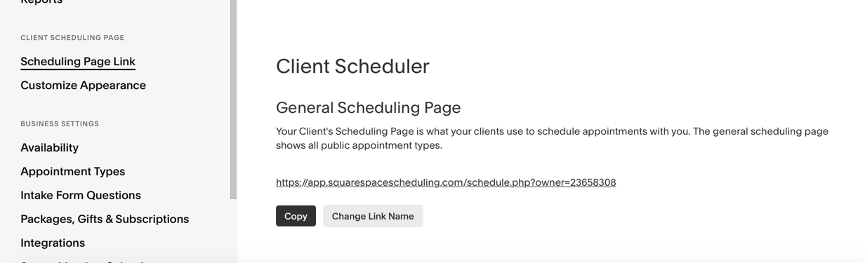
Note that links can be appointment specific, category specific, or calendar specific. Regardless of your calendar specificity, we can support all calendar types.
However, if you would like us to book appointments only for a specific calendar type, you can go to Business Settings > Appointment Types > Direct Scheduling Link and then copy the link.
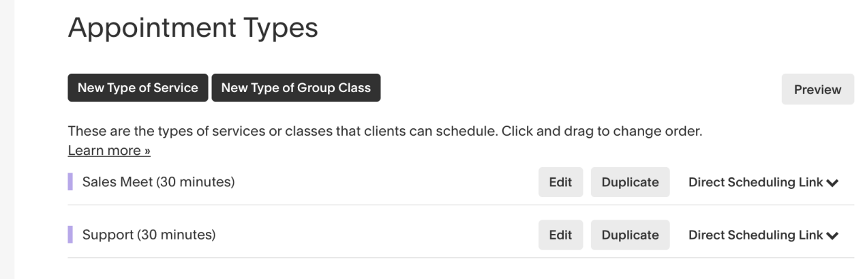
You can also share links for more than 1 calendar type by copying them one at a time.
How to send your Squarespace Scheduling links to Chatagents.com
Please share your appointment booking link by logging into your Chat Agents account integration page. To do this, go to https://my.chatagents.com/ in your Chat Agents dashboard and go to “Integrations“, which should open https://my.chatagents.com/integrations.
Once you are there, search for Squarespace Scheduling or Acuity and check the “Activate” box.
Then click on the “help icon” next to activate and a form should open.
Paste the links you copied for the Squarespace Scheduling integration and any message or special instructions you want to send to our chat agents into this form.
Once you do that, our support team will set it up, usually within 24 hours. Once set up, our chat agents would now start scheduling appointments, either by sharing the link with chat visitors so they can book an appointment with you, or by asking for the details and scheduling your appointment for them.
If you have any questions or need help integrating Squarespace Scheduling or other apps with your Chat Agents account, please contact us through the help section under your Chat Agents dashboard – we’ll be happy to do it for you, at no additional cost.
